🎮 Advanced FPS Test Tool
Test your browser’s rendering performance with real-time frame rate measurement
How it works:
This tool measures your browser’s actual rendering performance by animating colorful bouncing balls and calculating frames per second using requestAnimationFrame. The animation provides a realistic graphical load to test your device’s capabilities. Results show live FPS updates along with comprehensive statistics including average, maximum, and minimum frame rates achieved during the test period.
🎯 Test Results
Performance Analysis
Analysis will appear here after test completion…
🎮 What is an FPS Test?
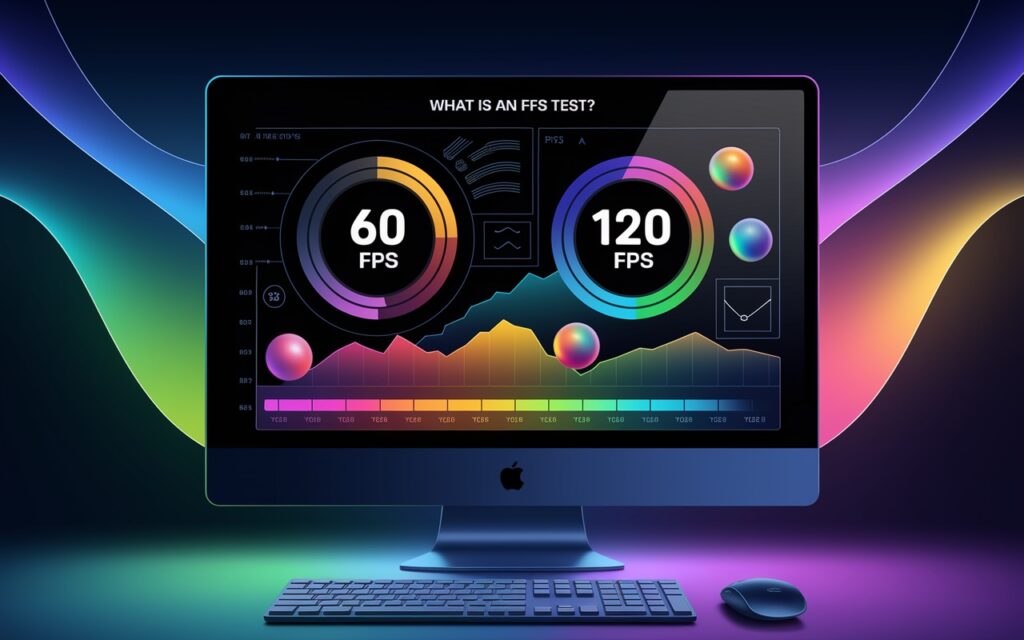
An FPS test, or Frames Per Second test, is a method to measure FPS — the number of frames per second your device can render during a graphical or gaming workload. FPS refers to how many times the screen refreshes with a new frame each second. A higher frame rate generally means smoother gaming performance, more fluid animations, and an overall better rendering performance of your device or browser.
When you check FPS using an FPS benchmark, it gives you valuable insights into your device’s graphics performance, showing whether your hardware can handle demanding games or 3D applications without experiencing FPS drops or lag.
An FPS counter monitors your system in real-time, while an FPS test tool like ours runs a controlled scenario — animating objects to simulate a graphical load — and reports metrics such as average FPS, maximum FPS, and minimum FPS.
This kind of FPS measurement is particularly important for gamers, developers, and anyone wanting to optimize their device for smooth frame rates and avoid stutter during intensive tasks.
Whether you want to improve FPS, identify low FPS issues, or simply test your browser’s rendering stability, an FPS test online provides a quick and effective solution. It also helps you understand the impact of factors like screen resolution, refresh rate, and device performance on your system’s frame rate stability.
By using our advanced FPS monitoring and performance test, you can evaluate your hardware and browser capabilities, compare your results with FPS benchmarks, and get recommendations to achieve high FPS and a more stable frame rate.
🚀 Why Use Our Advanced FPS Test Tool?

Our advanced FPS test tool is designed to give you accurate and insightful FPS benchmark results right in your browser, without requiring any downloads or installations. Whether you’re a gamer, a developer, or just curious about your device’s graphics performance, this FPS monitoring tool helps you understand how well your hardware handles real-time rendering.
Unlike simple FPS counters that just display current frame rates, our tool provides a full FPS performance analysis, including average FPS, maximum FPS, minimum FPS, and a stability score to assess the consistency of your frame rate during the test.
With our FPS test online, you can simulate a graphical load using animations and measure your browser’s ability to maintain high FPS and avoid FPS drops. This makes it ideal for identifying low FPS issues, testing gaming FPS performance, and optimizing your system for smooth animations and stable frame rates.
Some key benefits of using our FPS benchmark tool:
- Runs completely in your browser (works on desktop, laptop, and mobile).
- Gives a clear view of your device’s rendering performance without external software.
- Measures real-time FPS, ensuring results reflect actual gaming performance.
- Provides detailed FPS statistics and actionable recommendations.
- Helps diagnose problems like stutter, lag, or inconsistent frame rates.
Whether you’re testing for gaming readiness, comparing your device with FPS benchmarks, or simply checking your browser’s rendering stability, our FPS testing service delivers reliable results. With a user-friendly interface and comprehensive FPS metrics, it’s the perfect tool for anyone looking to boost FPS and achieve smooth frame rate performance.
📋 Key Features of the FPS Test Tool
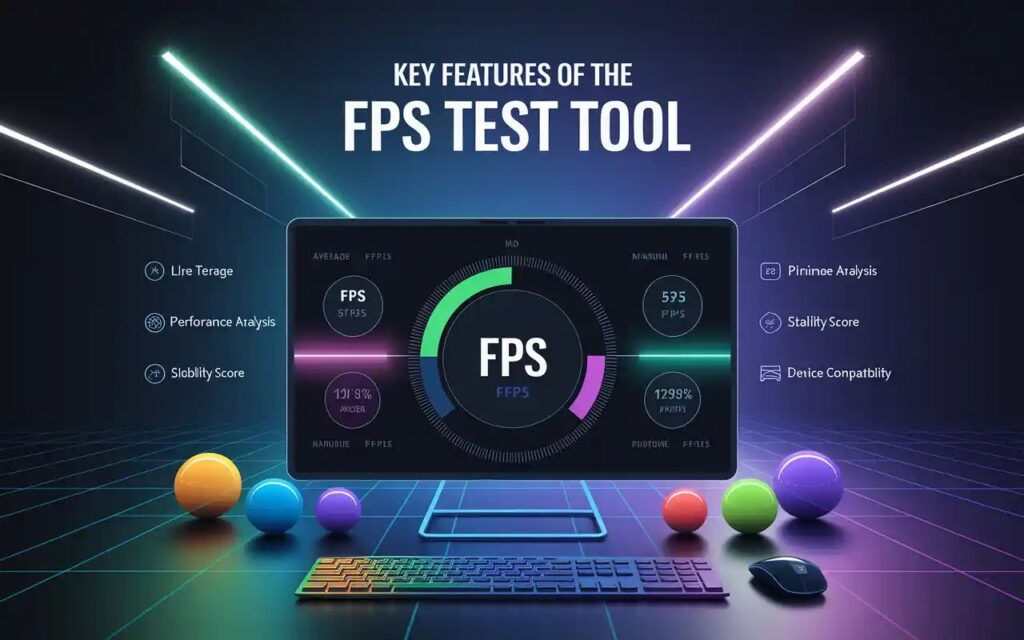
Our FPS test tool comes packed with advanced and user-friendly features to help you accurately measure FPS, analyze your device’s graphics performance, and optimize your system for a smooth frame rate experience. Unlike basic FPS counters, this tool provides a comprehensive set of FPS monitoring and benchmarking features designed for both gamers and professionals.
🔹 Real-Time FPS Counter
The tool displays a live frames per second reading on screen, letting you see the real-time FPS while the test runs. This helps you observe how your system performs under a simulated graphical load.
🔹 Detailed FPS Statistics
At the end of the test, you get a complete breakdown of your average FPS, maximum FPS, and minimum FPS. These FPS metrics provide insights into your device’s rendering performance, helping you detect FPS drops and assess your system’s stability.
🔹 Animated Stress Test
The tool simulates a realistic graphical workload by animating bouncing balls, which creates a meaningful performance benchmark for your browser or device. This stress test helps evaluate how well your hardware handles high frame rate demands.
🔹 Stability and Performance Analysis
In addition to reporting frame rate numbers, the tool calculates a stability score, showing how consistent your FPS performance was during the test. It also analyzes the gap between maximum and minimum FPS to identify possible performance fluctuations.
🔹 Browser-Based & Cross-Platform
You can run this FPS test online on any modern browser — no need to download or install anything. It works seamlessly on desktop computers, laptops, tablets, and even mobile devices, making it highly versatile and accessible.
🔹 Easy-to-Understand Results & Recommendations
The tool not only shows your FPS benchmark results but also gives you clear performance ratings such as excellent, good, fair, or poor, along with actionable tips to improve your frame rates.
🔹 Customizable Test Duration
You can choose different test durations (e.g., 10, 20, 30, or 60 seconds) to evaluate how your system performs over time, ensuring the FPS measurement is suited to your needs.
With all these FPS testing features, our tool is more than just an FPS counter — it’s a complete performance benchmark tool that helps you understand, optimize, and improve your device’s ability to maintain a high FPS rate and deliver a smooth gaming experience.
🧪 How the FPS Test Works

Our FPS test tool uses a smart and realistic approach to accurately measure FPS and assess your device’s rendering performance under load. It is designed to simulate real-world scenarios so that you can see how your browser and hardware handle graphics performance in action.
📈 Simulated Graphical Load
When you start the test, the tool generates a visually rich animation of bouncing balls with trails and glow effects. This creates a meaningful graphical workload, much like a gaming performance test, putting pressure on your device’s GPU and CPU.
🔄 Real-Time FPS Monitoring
While the animation runs, the tool uses the browser’s requestAnimationFrame API to track how many frames per second your system renders. This is the same mechanism browsers use to display smooth animations and videos, making it a reliable way to check frame rate stability.
🧮 Recording & Calculating FPS Metrics
During the test, the tool constantly records the real-time FPS, building a history of your device’s performance data. Once the test ends, it calculates key metrics like:
- Average FPS — overall smoothness.
- Maximum FPS — peak rendering performance.
- Minimum FPS — lowest point, showing potential FPS drops.
- Stability Score — how consistent your frame rate was throughout the test.
🔬 Analyzing Performance Fluctuations
The tool also compares the maximum FPS and minimum FPS to measure the performance gap, helping identify whether your device experiences stutter, lag, or unstable frame rates during demanding tasks.
🌐 Browser-Based Testing
Because this is an FPS test online, everything runs right in your web browser — no need to install software or drivers. The test adapts to your device’s screen resolution and refresh rate, ensuring accurate and relevant results for your specific setup.
📊 Easy-to-Read Results & Insights
At the end of the test, the tool displays a detailed FPS benchmark report, complete with a performance rating, graphical results, and actionable tips to help you improve your FPS performance if needed.
By combining real-world graphics workload simulation, real-time FPS tracking, and thorough performance analysis, our tool ensures you get a clear and accurate understanding of your system’s ability to deliver smooth frame rates and handle gaming performance tests effectively.
📊 Understanding Your FPS Test Results
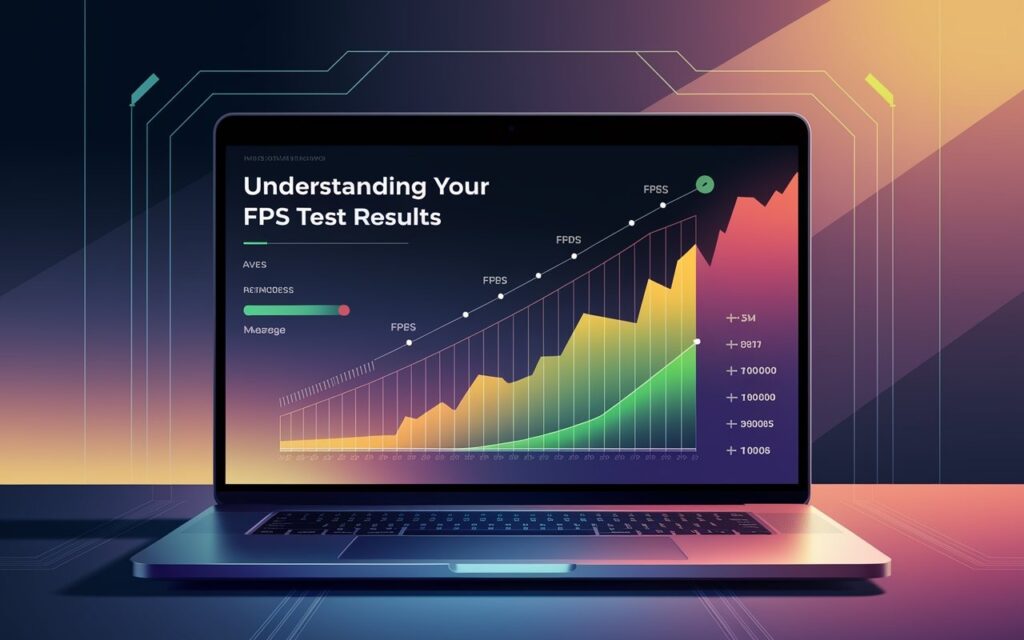
Once the test is complete, you’ll see a detailed FPS benchmark report that summarizes your device’s graphics performance. Knowing how to interpret these FPS metrics is crucial to understanding your system’s ability to deliver smooth frame rates and maintain stability under load. Let’s break it down:
🔷 Average FPS
The average FPS shows the mean frame rate your device maintained throughout the test. This is a key indicator of overall rendering performance and smoothness. Higher average FPS means better graphics performance, which is important for gaming, video editing, and animations.
🔷 Maximum FPS
This is the peak FPS rate your device achieved during the test. While it’s nice to see a high maximum frame rate, it’s more important that your average FPS and minimum FPS stay consistent for a smooth experience.
🔷 Minimum FPS
The minimum FPS shows the lowest frame rate recorded during the test. This highlights potential FPS drops or stuttering issues, which can affect gaming performance and cause noticeable lag.
🔷 Stability Score
The stability score reflects how consistent your FPS performance was over the test duration. A high stability percentage means your device maintained a steady frame rate, which is crucial for avoiding sudden FPS fluctuations during demanding tasks.
🔷 Performance Rating
Our tool categorizes your results into ratings such as:
- Excellent FPS performance — Ideal for high-refresh-rate monitors and competitive gaming.
- Good FPS performance — Smooth and stable for most tasks and casual gaming.
- Fair FPS performance — Adequate for basic use but may struggle with heavy graphics.
- Poor FPS performance — Frequent frame drops and possible rendering issues; you may need optimization or hardware upgrades.
🔷 Performance Analysis & Tips
Along with your FPS statistics, the tool provides a performance analysis, offering insights into FPS stability, performance gaps, and actionable recommendations. This helps you identify whether your system performance is being affected by things like browser extensions, background apps, or insufficient hardware.
📋 Why These Results Matter
Understanding these FPS metrics helps you optimize your system for better FPS, smoother animations, and improved gaming performance. Whether you’re troubleshooting lag issues, preparing for a gaming session, or comparing your device against common FPS benchmarks, knowing how to read the results empowers you to make informed decisions.
🔄 Benefits of Testing Your FPS Regularly

Regularly running an FPS test offers multiple advantages for anyone who cares about graphics performance, smooth frame rates, and overall system stability. Whether you’re a gamer, developer, or casual user, monitoring your FPS metrics over time helps you maintain peak device performance and detect potential issues early.
🎮 Optimize Gaming Performance
Frequent FPS testing ensures your system can deliver consistent high frame rates for a smooth gaming experience. By identifying FPS drops or stuttering issues, you can adjust your graphics settings or upgrade hardware to meet the demands of modern games.
🖥️ Monitor System Performance Over Time
Hardware can degrade or become cluttered with unnecessary processes over time. Running a periodic FPS benchmark test lets you track your system performance and spot performance degradation before it impacts rendering smoothness.
🔧 Identify Bottlenecks and Lag
Regular frame rate tests help pinpoint the cause of lag, latency, or rendering issues. This is especially useful for identifying whether the problem lies in the CPU, GPU, or even the browser performance, allowing you to fix it more effectively.
📈 Validate Upgrades and Tweaks
Whenever you upgrade your graphics card, install new drivers, or change your screen resolution, running an FPS test online confirms whether these changes have improved your FPS stability and performance metrics.
🌐 Ensure Browser and Device Compatibility
With many tasks now being browser-based, checking browser FPS regularly helps you ensure compatibility with web animations, videos, and interactive graphics, especially if you switch devices or browsers.
🚀 Improve User Experience
A consistent and smooth frame rate enhances the overall user experience, whether you’re gaming, working on creative projects, or just browsing. Regular FPS monitoring keeps your system optimized for this purpose.
🧪 Build a Baseline for Performance Benchmarking
By testing your FPS performance regularly, you build a baseline for your device. This helps you measure progress or diagnose new issues when your FPS stability or average FPS suddenly drops.
🔍 Proactive Problem-Solving
Instead of waiting for noticeable lag spikes or frame drops, regular FPS tests let you proactively manage system health, ensuring optimal rendering performance at all times.
⚙️ Common Factors That Affect FPS
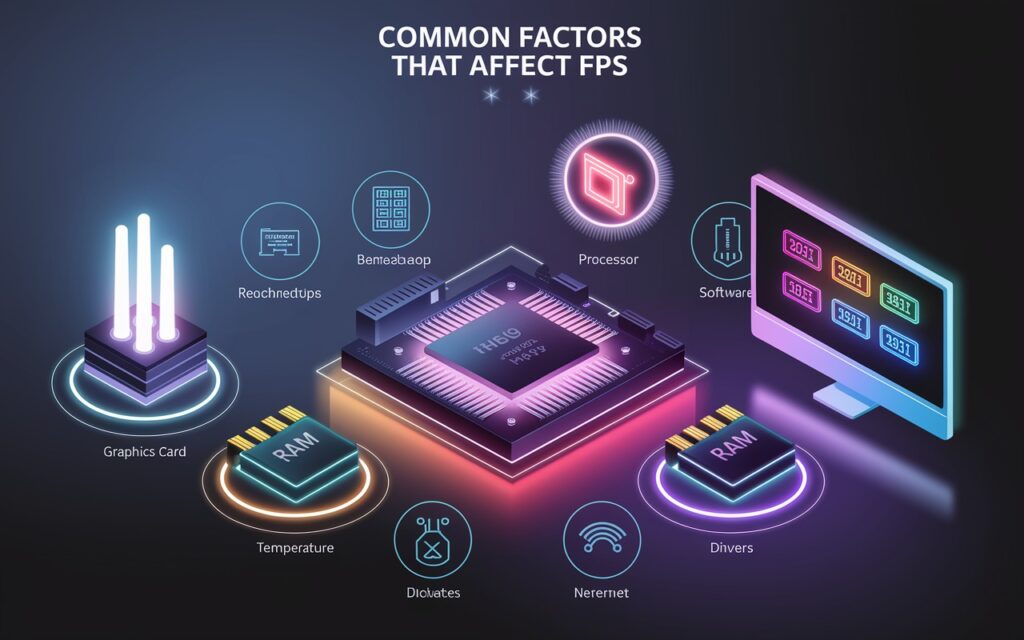
Understanding what impacts your FPS (frames per second) helps you diagnose and improve your graphics performance. Many users wonder why their frame rate drops during gaming, video playback, or when running a browser FPS test. Below are the most common factors that influence your FPS stability and overall system performance:
🖥️ Hardware Limitations
Your GPU (graphics processing unit) and CPU (central processing unit) are critical to maintaining high FPS. A weak or outdated graphics card may struggle to render smooth animations, causing frame drops and lag spikes. Similarly, an overloaded processor can bottleneck your frame rate during intensive tasks.
🔄 Background Processes & Applications
Running too many background programs can eat up valuable system resources, leading to lower FPS. For example, antivirus scans, file downloads, or heavy multitasking can hurt rendering performance and increase latency.
🧹 Thermal Throttling & Overheating
When your system overheats, the hardware may slow itself down — known as thermal throttling — to avoid damage. This results in sudden FPS drops, inconsistent frame rates, and noticeable performance degradation.
🖼️ Graphics Settings & Resolution
High screen resolution, ultra graphics settings, or enabling ray tracing can overwhelm your hardware, reducing average FPS. Optimizing your video settings helps achieve a good balance between visual quality and frame rate stability.
🌐 Network Latency & Internet Connection
Although less significant for offline testing, poor network performance can lead to perceived lag or input delay in online games and browser-based applications, which users sometimes mistake for low FPS performance.
👨💻 Driver & Software Issues
Outdated or buggy graphics drivers, browser versions, or operating system updates can negatively impact FPS benchmarks. Keeping your system and drivers updated ensures better rendering smoothness and compatibility.
💡 Monitor Refresh Rate & Sync Settings
If your monitor refresh rate is lower than your GPU’s FPS output, you might see screen tearing or wasted frames. Similarly, enabling settings like V-Sync or G-Sync/FreeSync can limit maximum FPS to match your monitor’s capabilities, enhancing visual stability but sometimes introducing slight input lag.
🔎 Browser Limitations & Tab Overload
When running an FPS test online, browser performance itself can be a bottleneck. Too many open tabs, excessive browser extensions, or outdated web browsers can impact the results of your FPS testing tools.
By understanding these common factors affecting FPS, you can take actionable steps to improve system performance, achieve higher frame rates, and maintain FPS stability for a better user experience.
🔬 How Our FPS Test Tool Works

Our FPS test tool is designed to measure your device’s frame rate performance accurately in a browser-based environment. It provides real-time insights into your system’s ability to render smooth animations, track FPS stability, and handle graphical stress tests. Here’s a breakdown of how it works:
🖌️ Animation Rendering with requestAnimationFrame
At the core of the test is requestAnimationFrame, a browser API that synchronizes screen refresh rates with animation frames. This method ensures precise frame counting, giving a realistic measure of your FPS (frames per second) during the test. The tool runs a graphics benchmark by animating bouncing balls, which simulate real-world rendering scenarios.
📊 Real-Time FPS Calculation
The tool continuously calculates your current FPS, using the time difference between successive frames to determine the frame rate. It also tracks average FPS, maximum FPS, and minimum FPS throughout the testing duration, so you get a comprehensive view of your rendering performance.
🖼️ Canvas-Based Graphics Load
Using the HTML5 canvas element, the tool generates dynamic 2D graphics, which are rendered on your screen. This creates a meaningful workload for the GPU, mimicking conditions similar to gaming performance and web animations.
📈 Stability and Performance Metrics
In addition to raw frame rate numbers, the tool analyzes your FPS stability — a measure of how consistent your frame rates remain during the test. A stable FPS score indicates smooth graphics performance, while fluctuations may signal bottlenecks or latency issues.
⏳ Customizable Test Duration
Users can select a test duration (10, 20, 30, or 60 seconds), allowing flexibility in testing short bursts or more extended benchmarks. This feature ensures that both quick checks and detailed performance analysis are possible.
🖥️ Browser and Device Agnostic
Since the test runs directly in your web browser, it works across different operating systems and devices without requiring any software installation. It also provides insights into how your browser FPS performance compares to native applications.
🚦 Visual Feedback and Performance Rating
Once the test completes, the tool assigns a performance rating (Excellent, Good, Fair, or Poor) based on your average FPS and stability score. It also generates a performance analysis report, highlighting areas of strength and potential improvement for your system performance.
🧪 Benchmarking with Technical Details
Finally, the tool records technical metrics such as total frames rendered, screen resolution, and browser version, giving you a deeper understanding of your device capabilities and identifying possible performance bottlenecks.
By leveraging advanced NLP-related concepts like real-time analytics, graphics benchmarking, and user experience optimization, our FPS testing tool delivers actionable insights into your system’s frame rate stability and rendering performance — all through a user-friendly browser FPS checker interface.
💡 Tips to Improve Your FPS

After running the FPS test tool, you may notice that your frame rate is lower than expected. Don’t worry — there are plenty of ways to boost your FPS (frames per second) and enhance your overall graphics performance. Below are actionable tips that use insights from your FPS benchmark results:
🔄 Close Unnecessary Background Applications
One of the most effective ways to improve FPS performance is by freeing up system resources. Shut down background processes like file downloads, video streams, or CPU-heavy applications, as these compete with your GPU (graphics processing unit) for power. This minimizes lag spikes, improves rendering performance, and helps achieve higher frame rates.
🖼️ Lower Your Graphics Settings
Reducing graphics settings such as texture quality, shadow resolution, or anti-aliasing can have a big impact on FPS stability. High visual quality settings put more strain on the GPU, which can lead to frame drops or stuttering. Adjust these settings in your games or browser tools for a smoother experience.
🔄 Update Your Graphics Drivers
Outdated or buggy graphics drivers often cause poor FPS performance. Keep your GPU drivers updated to ensure optimal hardware acceleration, better FPS benchmarks, and improved rendering smoothness. This also helps with browser FPS tests by fixing compatibility issues.
🧹 Clean Your System & Prevent Overheating
Dust and poor airflow can cause your hardware to overheat and trigger thermal throttling, which lowers your frame rate. Clean your PC components, improve cooling solutions, and monitor CPU/GPU temperatures to maintain stable FPS scores during tests and gaming.
⬇️ Lower Screen Resolution
Running applications or games at a lower screen resolution reduces the number of pixels your GPU must render, significantly boosting your FPS performance. Switching from 4K to 1080p, for example, can lead to a noticeable increase in frame rate stability.
🌐 Optimize Your Browser
When testing with a browser FPS checker, make sure to close unnecessary tabs, disable heavy browser extensions, and use an updated web browser. These actions free up memory and improve your browser rendering performance.
🖥️ Upgrade Your Hardware
If your system consistently delivers low FPS scores, even after optimization, it may be time for a hardware upgrade. A more powerful graphics card, faster RAM, or a newer processor can drastically improve FPS stability and enable better graphics rendering.
🖱️ Enable Game Mode or Performance Mode
Many operating systems and devices have a built-in game mode or performance mode, which prioritizes system resources for graphics-intensive tasks, boosting your average FPS and reducing input lag.
📈 Monitor & Benchmark Regularly
Use tools like our FPS test tool periodically to monitor changes in your frame rates, detect performance bottlenecks, and track the impact of your optimizations. Regular FPS benchmarking helps you maintain a consistent rendering performance.
By implementing these tips to improve FPS, you can achieve smoother animations, higher frame rates, and a more stable user experience in both gaming and browser-based FPS tests.
📈 Advanced Metrics and Analysis

Once you run an FPS test tool, you don’t just get a simple number for your FPS (frames per second) — you also gain access to advanced metrics and performance analytics that give you a deeper understanding of your device’s rendering capabilities. Let’s explore what these metrics and insights mean and why they matter.
🔬 Average FPS, Minimum FPS, Maximum FPS
These are the foundational FPS benchmarks:
- Average FPS shows your device’s overall frame rate stability during the test.
- Maximum FPS highlights the peak performance your GPU (graphics processing unit) can deliver.
- Minimum FPS reveals the lowest point of rendering performance, often occurring during high-load scenarios.
Monitoring these three performance metrics helps evaluate your system’s consistency and detect frame drops or lag spikes.
📊 Stability Score
One key advanced metric is the stability score, which measures how consistent your frame rate is throughout the test. A high stability percentage indicates smooth, reliable animation rendering, while a low score suggests performance fluctuations or stuttering.
🖥️ Frame Time Analysis
Instead of only looking at frames per second, some tests also calculate frame time, which measures how long it takes to render a single frame (in milliseconds). Consistent frame times contribute to better visual smoothness, while irregular frame intervals can lead to input lag or a choppy user experience.
🔄 Performance Gap Evaluation
The difference between your maximum FPS and minimum FPS — also called the performance gap — helps identify how well your system handles stress tests. A smaller gap means your system maintains stable rendering, while a larger gap could point to resource bottlenecks or hardware limitations.
🌐 Browser Rendering Insights
For browser-based tests, advanced performance analysis may also include browser rendering time, JavaScript execution delays, and page repaint rates. These web performance metrics are crucial if you’re testing websites, web apps, or browser FPS rather than just games.
🧪 Test Duration and Frame Count
Advanced reports often include the total test duration and the total number of frames rendered. Longer tests offer a more accurate FPS benchmark, and a higher frame count indicates more comprehensive data collection.
📈 Visual Charts and Graphs
Many FPS analysis tools provide line graphs, histograms, or heatmaps showing your FPS fluctuations, frame time spikes, and overall rendering performance trends over time. These data visualizations help you quickly identify patterns, such as periodic frame drops or sustained high GPU usage.
🔗 System & Hardware Correlation
Some advanced analytics correlate your FPS metrics with system information like CPU usage, GPU temperature, RAM utilization, and screen resolution. This comprehensive view helps you pinpoint performance bottlenecks more effectively.
💡 Why Advanced Analysis Matters
By examining these advanced FPS metrics, you can:
- Identify areas to optimize system performance.
- Detect whether issues stem from hardware limitations or software inefficiencies.
- Compare your device’s rendering capabilities to benchmarks or other devices.
- Ensure a smooth user experience in both gaming and web applications.
In summary, the advanced metrics and analysis section of your FPS test tool gives you actionable insights, revealing more than just a simple frame rate number. Understanding stability scores, performance gaps, frame times, and system correlations equips you to make smarter decisions about optimizing your device or upgrading your hardware for better graphics performance.
🤔 Frequently Asked Questions (FAQs)
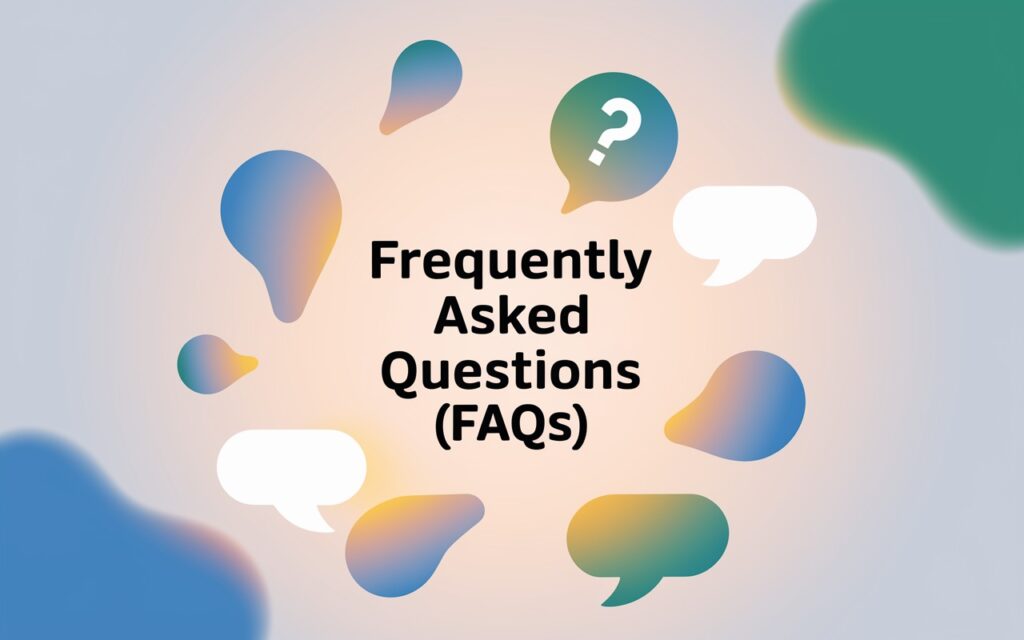
✅ How do I test my FPS?
Use an FPS test tool, in-game counter, or software like MSI Afterburner.
✅ How many FPS is 144Hz?
Up to 144 FPS can match a 144Hz monitor.
✅ Is 120 FPS faster?
Yes, 120 FPS is smoother and faster than 60 FPS.
✅ Is 500 FPS overkill?
Yes, most monitors and humans can’t benefit beyond ~240 FPS.
✅ Does RAM affect FPS?
Yes, insufficient or slow RAM can lower FPS.
✅ Is HDR good for gaming?
Yes, HDR improves colors and visuals, but may slightly impact FPS.
✅ How to FPS on PC?
Run a game or FPS test tool to measure your frame rate.
✅ How many FPS can a human eye see?
Humans perceive up to ~200 FPS, but benefit plateaus after ~120 FPS.
✅ What is a good FPS for gaming?
60–144 FPS is good; competitive players aim for 120+ FPS.
✅ Is a 60 Hz refresh rate good?
It’s okay for casual gaming but less smooth than 120/144Hz.
✅ What is the average FPS for a gaming PC?
Around 60–120 FPS, depending on the hardware and game.
✅ Is 60 fps good for gaming?
Yes, it’s smooth and standard for most gamers.
✅ Is 100,000 FPS possible?
No, not in real-time gaming — that’s only for ultra-slow-motion cameras.
✅ Is 800 FPS possible?
Not practically — monitors and GPUs can’t sustain it in games.
✅ Is 150 FPS strong?
Yes, it’s excellent for competitive and high-refresh-rate gaming.
🔗 Start Your FPS Test Now!
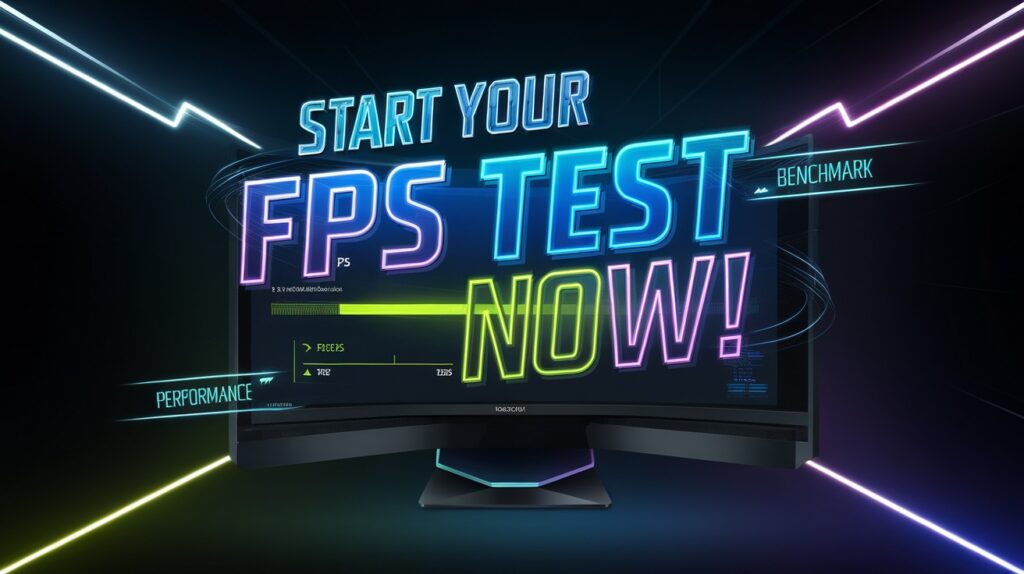
When you’re ready to measure your FPS (frames per second) and evaluate your device’s rendering performance, it’s time to start the FPS test. This step is simple, fast, and highly effective for assessing your gaming performance, browser responsiveness, and system capabilities.
Clicking the start FPS test button launches the real-time benchmark, where your screen runs a stress test animation designed to push your GPU (graphics processing unit) and CPU (central processing unit). The test tool uses requestAnimationFrame and monitors frame rates, delivering live FPS readings, average FPS, and detailed performance metrics.
By initiating the FPS benchmark, you get to see how your device handles graphics rendering, whether there are frame drops, and how stable your frame rate remains under load. It’s a great way to detect any lag, stuttering, or hardware bottlenecks that might affect your gaming experience or web animations.
To get the most accurate results, make sure to:
- Close unnecessary tabs and apps to free up RAM and CPU resources.
- Select your desired test duration (e.g., 20s, 30s) for more comprehensive FPS analysis.
- Watch the progress bar and the live FPS counter during the test.
Once you click start FPS test now, the tool begins collecting frame rate data, calculates stability scores, and prepares a detailed performance report including minimum FPS, maximum FPS, and even frame time analytics.
So don’t wait — hit that start button, and discover if your setup is ready for high-refresh-rate gaming, smooth 4K playback, or intense graphics workloads. This quick FPS diagnostic is your first step toward optimizing your device for the best possible visual performance.